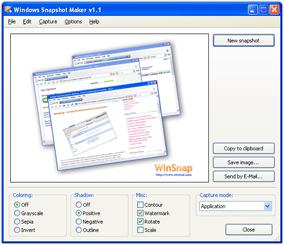WinSnap
5.1.2
Size: 3.54 MB
Downloads: 8627
Platform: Windows (All Versions)
NTWind Software, developer that comes up with small yet powerful Windows utilities that are easy to use, came up with WinSnap to meet your screencapture needs. This small utility will capture whatever’s displayed on the screen and will let you edit the screenshots you take.
People who don’t like to waste time will appreciate that they won’t spend much on downloading and installing WinSnap. The installation file weighs in at 2.3MB, so that it will complete in a blink even on a lousy internet connection. Going through the setup wizard is nothing more complicated than clicking “Next.” It must be mentioned here that you will be asked to pick between a Full and a Custom Installation. You can install WinSnap on top of Windows XP, Vista, or Windows 7.
By default, when you launch WinSnap, it will take a screenshot of the entire desktop. Said screenshot will be displayed in a pane right in the middle of the application’s interface. Taking that pane as a point of reference, at the top there’s a traditional File Menu, to the right there’s a button for taking a new screenshot, underneath it there’s a list of effects and tools you can use. In the bottom left hand corner there are a Save and a Copy button.
WinSnap will capture whatever is displayed on the screen. By default, the application is set to capture the full screen and it will do so whenever you launch the application, when you click the New Snapshot button from the interface’s upper right hand corner, or when you hit Print Screen on your keyboard. You can also set it so WinSnap will capture a region, an object, a window, or an application.
Once you have your screenshot, you can use WinSnap to edit it. You can do so by applying one of the available effects (shadow, reflection, outline, watermark colorize) or by using one of several drawing tools (crop, rectangle, rounded rectangle, ellipse tool, arrow tool, and text tool). When you’re done editing the screenshot, you can save it as a PNG, JPEG, BMP, GIF, or TIFF file.
With the trial version you will not be able to truly enjoy the screenshot you take and edit. That’s because the trial puts a big watermark right in the middle of the screenshot.
WinSnap certainly stays true to NTWind Software mantra to create user friendly, powerful, and useful utilities for Windows.
Pros
Installing WinSnap on XP, Vista, or Windows 7 will take but a moment. You can capture the full screen, a region, an application, a window, or an object. Support for hotkeys is provided. You can set it so the screenshots are saved automatically; save them as PNG, JPEG, BMP, GIF, or TIFF. You can easily edit the screenshots you take.
Cons
The trial puts a watermark on the output; a big one, right in the middle of the image.
WinSnap
5.1.2
Download
WinSnap Awards

WinSnap Editor’s Review Rating
WinSnap has been reviewed by George Norman on 14 May 2012. Based on the user interface, features and complexity, Findmysoft has rated WinSnap 5 out of 5 stars, naming it Essential